After the email account is set up, click on the account name on the folder pane on the left in the email tab to show the home page.
- Click on the "Calendar" tab then right click on the empty space under the list of calendars on the left pane. The click on "New Calendar..."
- Select a Network calendar
- Select the CalDAV format and enter the following as location
https://apidata.googleusercontent.com/caldav/v2/[your-calendar-id]/eventsReplace [your-calendar-id] with the Calendar ID found on the Calendar Settings -> Calendar Address section on your Google calendar. The Calendar ID of your first Google calendar is your Gmail address.
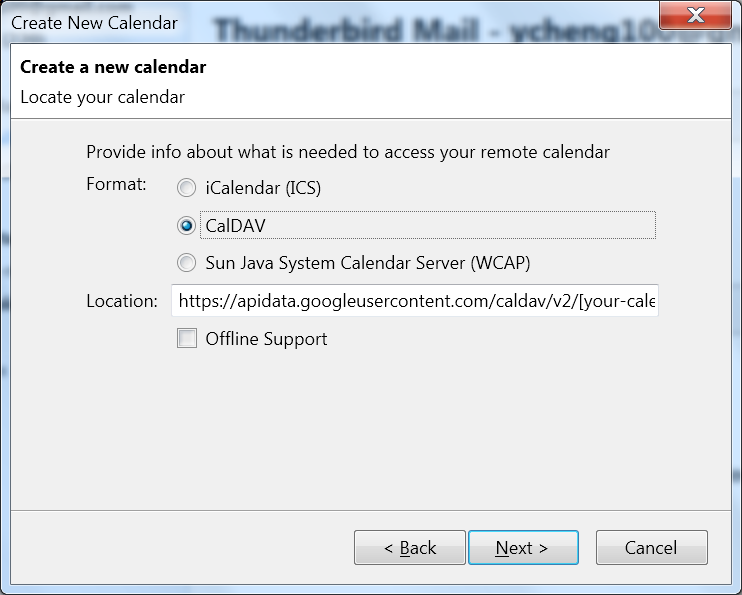
- Enter the username and password of the Google account to authorize Lightning for managing your calendar.
- Repeat the above steps to create a calendar file for each of the rest calendars on one Google account. The calendar IDs of these calendars typically end with @group.calendar.google.com
- And you can sit back and enjoy them now.

No comments:
Post a Comment